Observation rules
Introducing observation rules
You now have the ability to configure rules to trigger when an observation is made.
Observation rules can be found in the same location as any other rules in the system under Administration>Rules

Rule Option
The new option added is ‘Asset – Observation added’ – Once an observation is added, if certain conditions are met the rules action will trigger.

Please note – If you are uncertain on how any of the options in the above screen work, please refer to our guide on how rule configuration works.
Condition
There are a range of different conditions you can pick from. You can have your rule trigger if an observation was made in a specific category (i.e. Main asset category, subcategory, further or if it was made within a specific site or against an asset with a specific type. You can also have the rule trigger if certain concerns, causes, actions or conditions are selected when making an observation.

Action
Lastly, once ‘all’ or ‘any’ of the conditions are met, the action will trigger. There are two observation rule actions available, one is to ‘create a linked task’ or you can have the rule ‘notify a person’. You can have two of these actions running in one rule simultaneously.
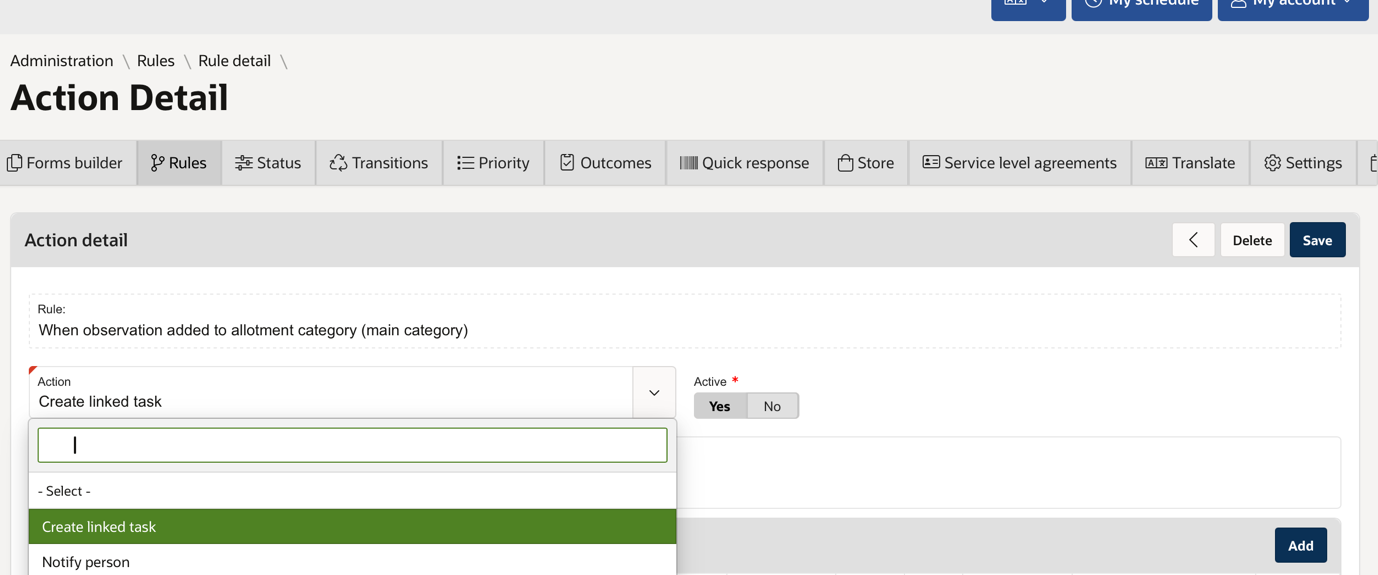
Was this article helpful?
That’s Great!
Thank you for your feedback
Sorry! We couldn't be helpful
Thank you for your feedback
Feedback sent
We appreciate your effort and will try to fix the article