INTRODUCTION
The Finance Reconciliation Report details the payment statuses of each payment attempt made against a Service Request, through your 3rd party payment provider.
Payment statuses are standard across each system. The payment status of a Service Request is separate from the statuses of the Service Request itself, which is set according to the transition configured on the Form.
Integration with a 3rd party provider is typically a re-direct request, and therefore there is a reliance on the appropriate notifications being received to process the Service Request. For instances where notifications of the payment have not been received from the 3rd party payment provider, the report allows the submission of the Service Request if necessary.
Report Filters
Go to Analytics > Finance Reconciliation.
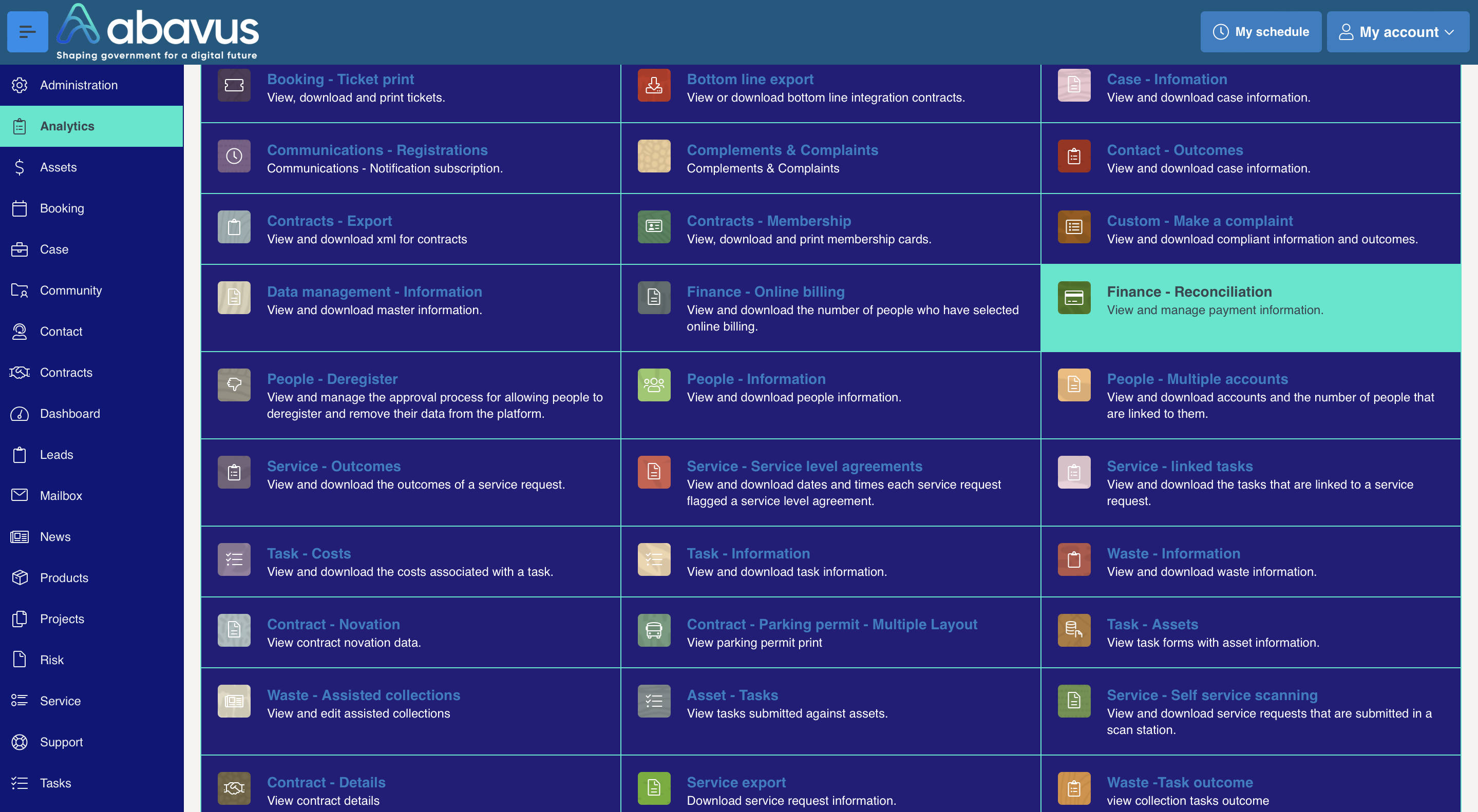
There are two ways to filter results:-
1. By Category - From the Filter, select the Payment Gateway and Category. You will need to select questions(s) and select the appropriate date range. Click Go.
2. By Service Request - enter a Service Request number and select the magnifying glass icon to search.

Columns such as Reference Number and Receipt Number are populated according your to 3rd party payment provider. The report can be further manipulated using Actions button.
Payment statuses
The Finance Reconciliation report details payment statuses of each payment attempt made against a Service Request, through your 3rd party payment provider.
A Service Request may have more than one recorded payment transaction, as the Customer/User may have attempted Payment more than once.
Payment Statuses on Reconciliation Report are as follows:-
Confirm - The payment has been taken successfully. A successful notification has been received from the payment provider. User/Customer was taken back into the MCS Form, and can submit the SR.
Failed - The payment has failed. This could be due to incorrect dates on the card, insufficient funds, etc. An ‘unsuccessful’ notification has been received from the payment provider. User/Customer was taken back to the MCS Form, and the SR won’t be submitted.
Transferred - The payment has been re-directed to the 3rd party payment provider’s site. A payment notification hasn’t been received. This is where the Customer/User has:-
- Made a successful payment, but has not been re-directed back to MCS. This may be
because they have decided to close the browser as the payment was being taken, or
jumped to a different website.
- Not made a payment, or the payment has failed and they have not been re-directed back
to MCS (for the same reasons as above). The SR will not be submitted.
Payment Aborted - This will only happen if the Service Request is re-opened by a User after initially failing at some point previously, and then failing again on the second attempt. This is very unlikely to happen. The SR will not submit.
Returned - The payment response has been received by MCS but there is an issue with the response received from the payment provider to allow us to confirm the payment status.
You will need to run this report for each Category on a regular basis. And then view the payment statuses to display and review any errors.
IMPORTANT
A Service Request will only be submitted when its payment status is [CONFIRM].
Service Requests with a [TRANSFERRED], [FAILED], or [PAYMENT ABORTED] status will not be visible in the system, and are not saved as ‘Drafts’. They will only become visible if a subsequent transaction results in a [CONFIRM] status. These can be viewed in Analytics.
Processing failed payments
It is recommended that any [TRANSFERRED] transactions should be checked via your 3rd party payment provider to confirm that the payment has been taken successfully or not. You are likely to have a mix of failed and successful payments in your payment system.
These can be processed manually, so that the actual status of the payment can be updated in your system to confirm whether the payment has been taken or not.
NOTE - the ‘Release Payment’ action will need to be added to your payment integration at the point of develop, as it is not configured by default.
If the payment is successful and the status is [TRANSFERRED], select the button and enter a ‘Receipt Number’ (your 3rd party payment provider reference), and a response code of [0]. Once done, the payment status will update to [CONFIRM], and the SR will submit.
If the payment is unsuccessful, select the button and enter a ‘Receipt Number (your reference in Capita), and a ‘Response Code’ of [>0]. Once this is done, the payment status will update to [FAILED], and the SR will not be submitted.
It is unlikely that you will need to look at [FAILED] or [PAYMENT ABORTED] payments as part of your weekly checks, as this will be for audit purposes only.
Was this article helpful?
That’s Great!
Thank you for your feedback
Sorry! We couldn't be helpful
Thank you for your feedback
Feedback sent
We appreciate your effort and will try to fix the article