Go to forms builder. Click on application in search filter. Ensure that all other filter boxes are unticked. Click on search.
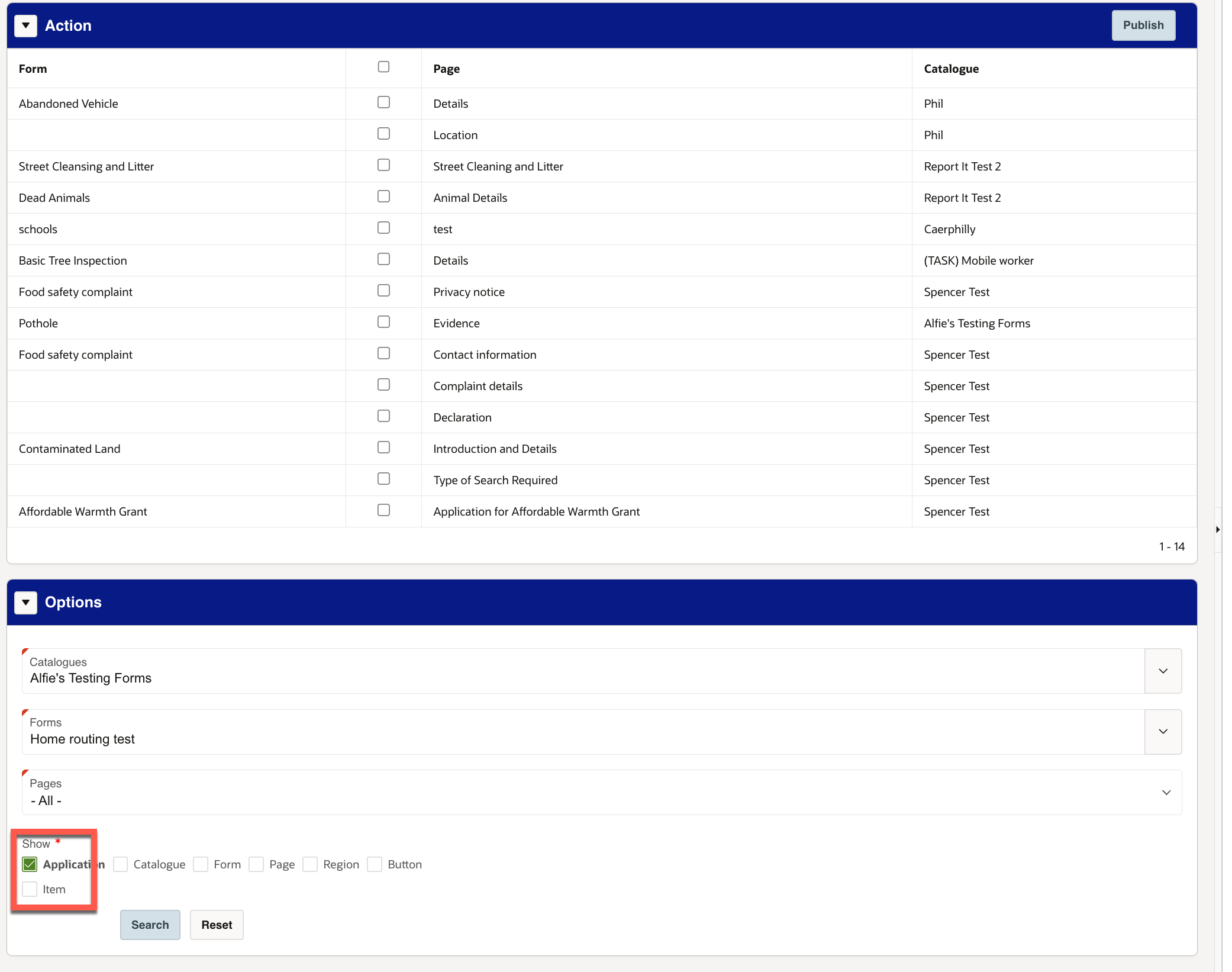
The council title highlighted will appear. Click on this.

The application panel will appear on the right hand side of the screen. This contains all catalogues. Click on the edit button of the catalogue which contains the disabled form.

A list of forms within the catalogue will be displayed. Click on the edit button of the disabled form.

Re-enable the form as highlighted below. The form will now reappear as previously.

Was this article helpful?
That’s Great!
Thank you for your feedback
Sorry! We couldn't be helpful
Thank you for your feedback
Feedback sent
We appreciate your effort and will try to fix the article