This feature allows both Customers and Admin Users to pause and save the details of their Service Requests before submitting them.
How to Enable “Save for Later”
Administration -> Service Request and Case -> Settings
Under “Save for Later”, select “Yes” to enable for the Admin and Customer Portals.

Whenever they want to pause the process, they can click on the “Save” button to save their progress up to that point. The saved Service Request will then be available under Drafts.
When a Customer or User edits a Service Request, they will be directed back to the page they were on when they last saved.
Administration portal:
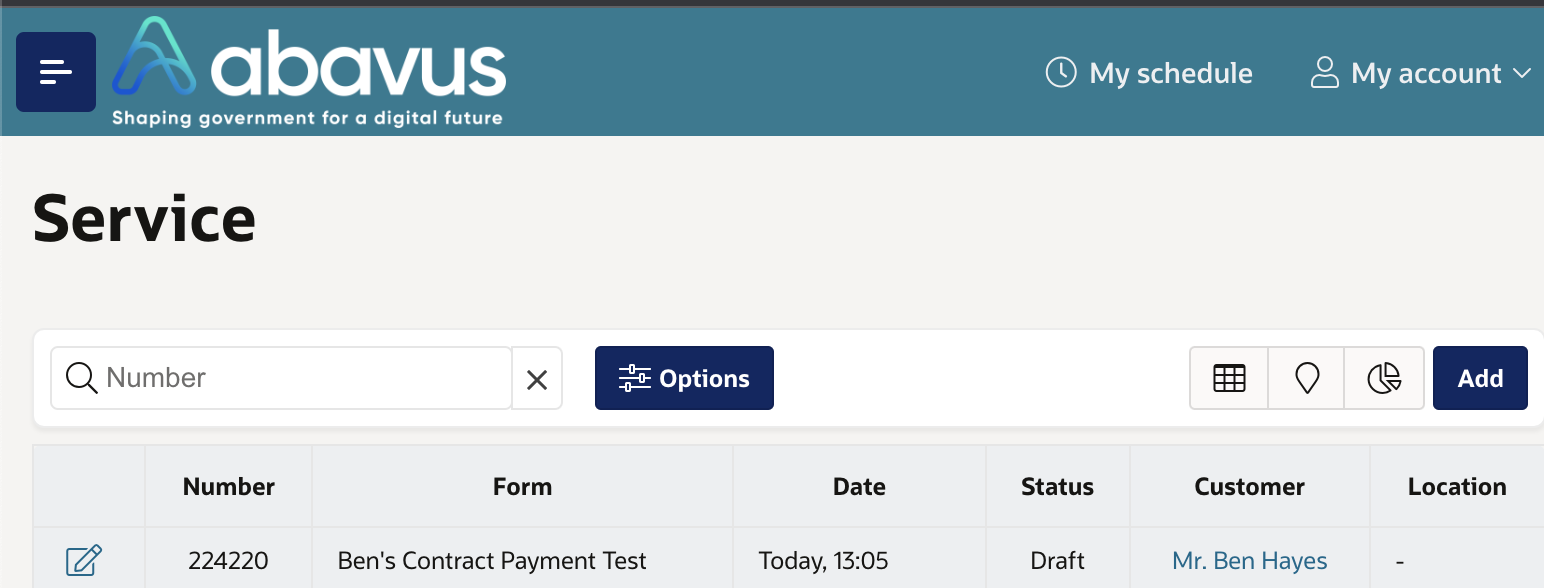
Customer portal:

Was this article helpful?
That’s Great!
Thank you for your feedback
Sorry! We couldn't be helpful
Thank you for your feedback
Feedback sent
We appreciate your effort and will try to fix the article