A 'Customer Plugin' has been implemented into MCS.
By adding this plugin to a form, users will be able to view their account details within the form, rather than having to go elsewhere. In addition, users are able to edit their details from within the service request itself.
Note
You can only implement one Customer Plugin per form. Set the plugin as non-Primary if you want the information to display on the summary page at the end of the form.
What steps do I need to follow to add the Customer Plugin to a form?
Go into Administration > Forms Builder ... select any form, and add a new Plugin Item.
Select the new "Customer" Plugin Item, and then scroll down to the Advanced section for further configuration.
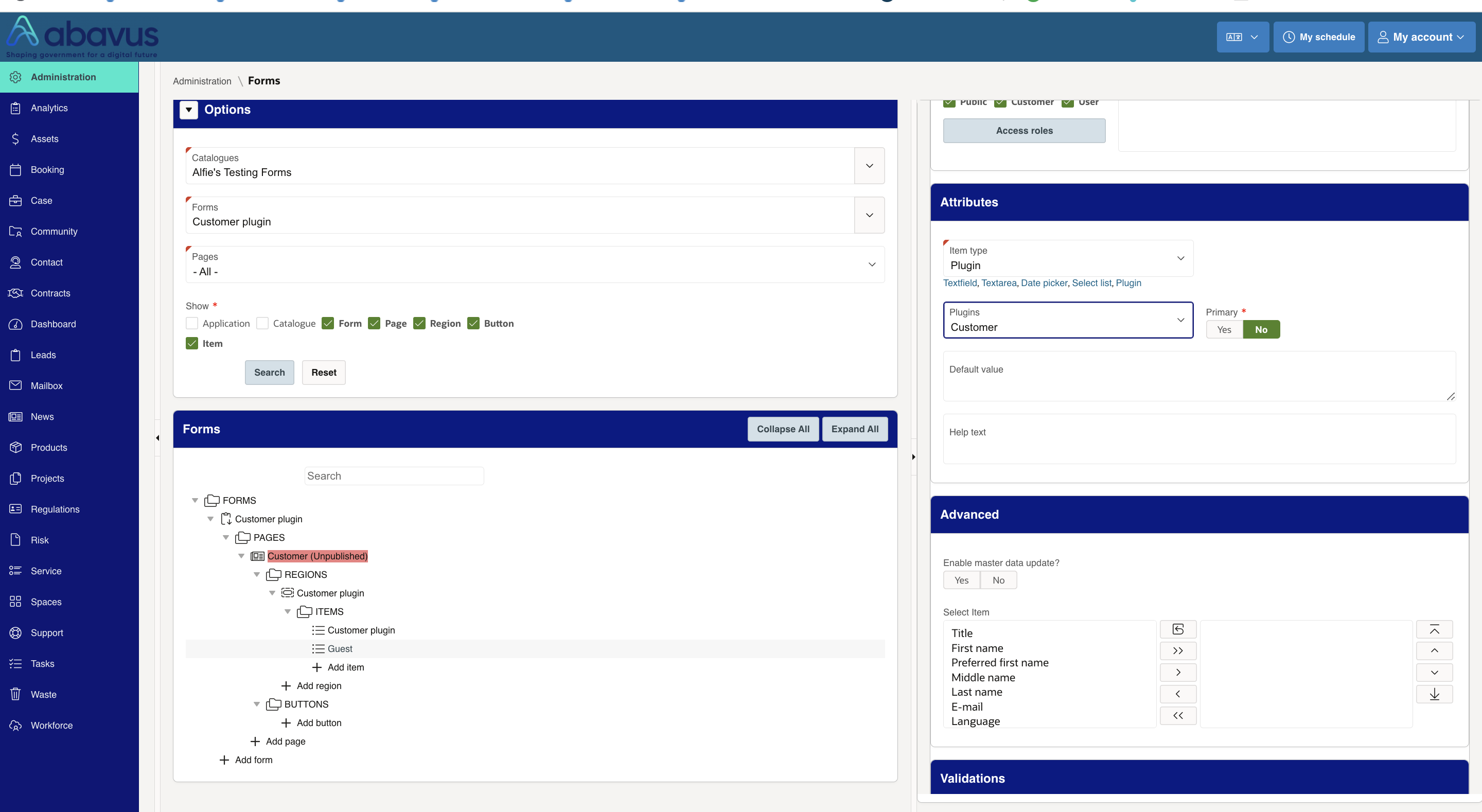
Please ensure that Master data update is enabled so that the customer details are updated to the profile after submission.

Save and publish the changes.

When a user starts filling out this form, the plugin will be available on the page specified. By clicking on it, you will be able to view your account details.
Note
Please note that all changes made will update your account information in the system. For example, if your email address is changed, this will update your primary email contact point. If your living address is changed, this will update your primary location information.
Was this article helpful?
That’s Great!
Thank you for your feedback
Sorry! We couldn't be helpful
Thank you for your feedback
Feedback sent
We appreciate your effort and will try to fix the article