The My Council Services platform now allows you to configure a Date Slider plugin on forms. This provides customers with the ability to select a date range, with an enhanced visual experience.
IMPORTANT
Please ensure that the Slider Scale plugin item is set to "Primary: No", otherwise it will not function correctly.
What steps do I need to follow to configure a Date Slider plugin?
1. Go into Administration -> Forms Builder, and select the relevant form.
2. Add a new Item. Set the Item Type to "Plugin", and the Plugin itself to "Slider Scale".

3. Scroll down to Advanced, where you can configure the Date Slider itself:
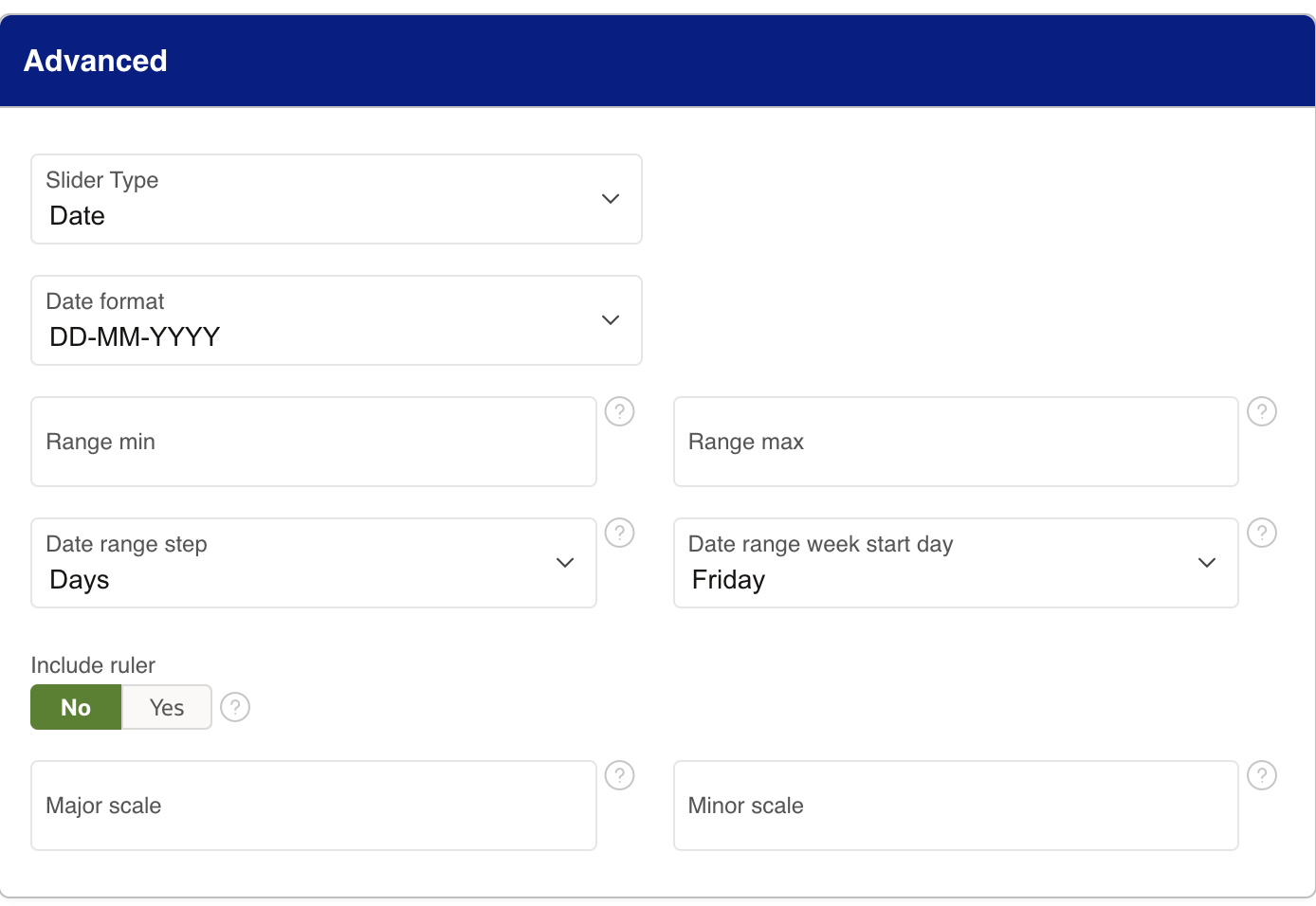
4. Scroll back up and click to apply the changes. Make sure to Publish the Form as well.

5. When accessing this form in the Customer or Admin Portals, the Date Slider will appear as shown below, depending on configurations.

The integer slider is practically identical to the date slider. The only main difference is that there are 2 additional options to format the integer and to include a ruler.
An example of the integer slider working can be found below.

Was this article helpful?
That’s Great!
Thank you for your feedback
Sorry! We couldn't be helpful
Thank you for your feedback
Feedback sent
We appreciate your effort and will try to fix the article