Do not use this plugin on forms with existing integrations. To use repeater fields on such forms requires new integrations
The My Council Services platform now allows you to add multiple records of a similar type on Forms with Repeater Fields.
Note
We recommend sticking to one Repeater Field plugin per form, if possible.
What steps do I need to follow to configure Repeater Fields?
1. Go to Administration -> General -> Plugin
2. Click on "Repeater Fields".

3. The following screen will appear. Admin Users can add, view, or edit existing Repeater Fields.
Click on to create a new entry.

4. The following screen will appear.
Give the Repeater Field a Name and a Description, and click on

5. The new Repeater Field will be added, and you will be taken back to the previous screen. Click on the button to go back into the Repeater Field, and a new "Repeater Fields" option will be available.
Click on
6. The following will appear, allowing you to configure the Repeater Field options. Provide a Label (Name), and the relevant Item Type (Textfield, Select List, Radio Group, Check Box, or Date Picker).
Click on to apply the changes.
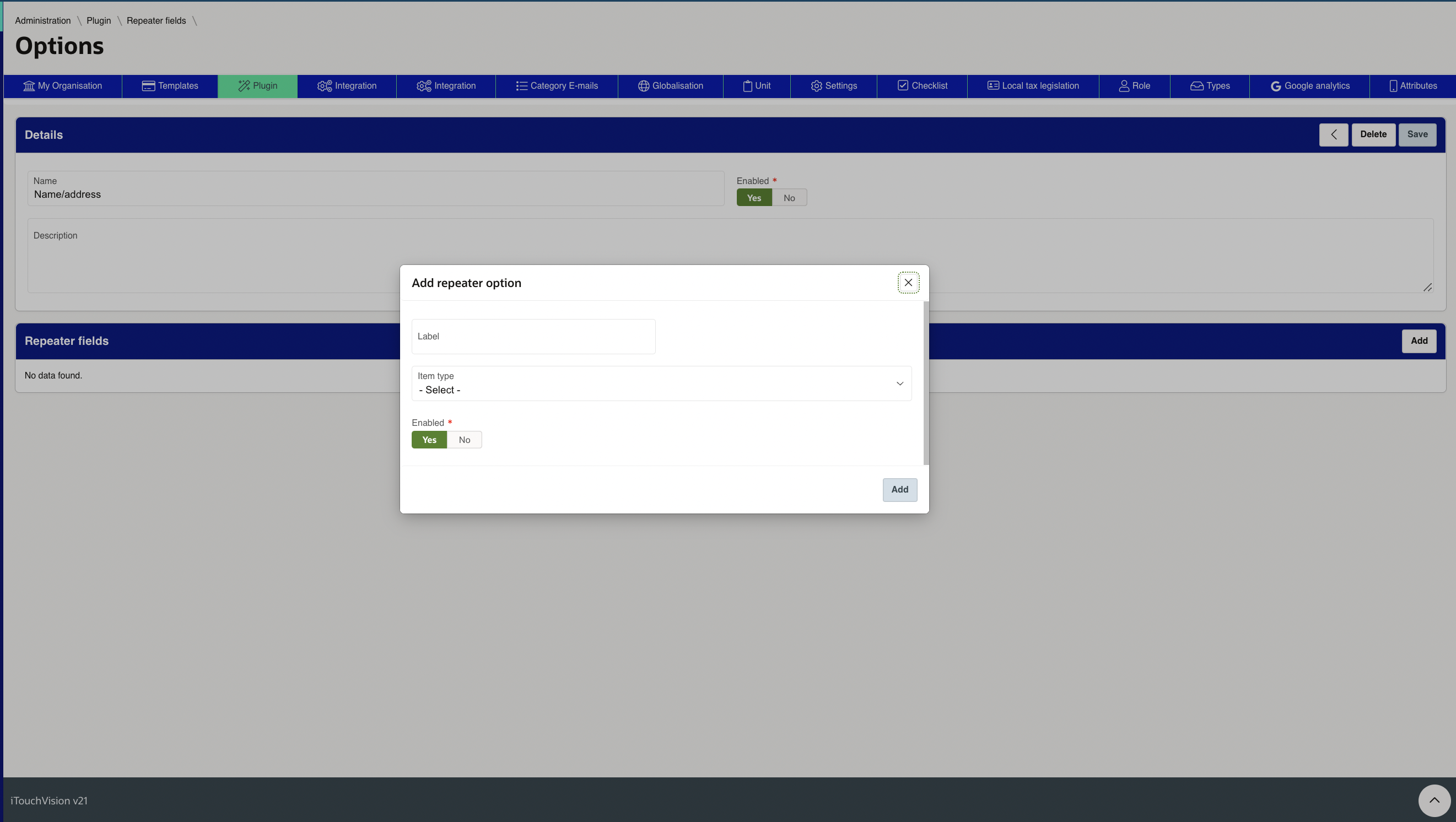
Note
For Select List, Radio Group, and Check Box Items, you will need to specify the Answer Value and the Code for that Value. Separate different Value/Code with a comma. See example below: 'FATHER' is the Value, and 'F1' is the Code for that Value.

7. You will now need to add the Repeater Field plugin to a Form. Go into Administration -> Forms Builder, and locate the relevant Form.
8. Add a new Item Plugin to the Form. Select the "Repeater Field" option.

9. Scroll down the page to configure the plugin itself. Select the relevant Repeater Field type, and then select the Repeater Fields you want to be available.
Scroll up and click to apply the changes. Remember to Publish as well.

10. When submitting the Form, you will now be able to select the Repeater Field options configured.
You have the ability to add multiple options by clicking on
Click on when finished.
Below is an example of Textfield Repeater Fields:

11. The Repeater Field options selected will display within the Item. Continue to submit the Form as you would normally.

Was this article helpful?
That’s Great!
Thank you for your feedback
Sorry! We couldn't be helpful
Thank you for your feedback
Feedback sent
We appreciate your effort and will try to fix the article