Admin Users can now send the contents of a Service Request to another person via email, as a PDF attachment. If, for example, a person wants a receipt for their Service Request, or an external service needs a copy, you are now able to condense all the information into a PDF document and send it along without any issues.
What steps do I need to take to be able to share SRs as PDF files?
You will first need to configure the SR layout before you are able to share it.
Go into Branding > Layout ... add a new layout, configure the required details, and save the changes.
Set the Type as "Service", the Sub-Type as "Share Service Request", and the Output Format as "PDF.
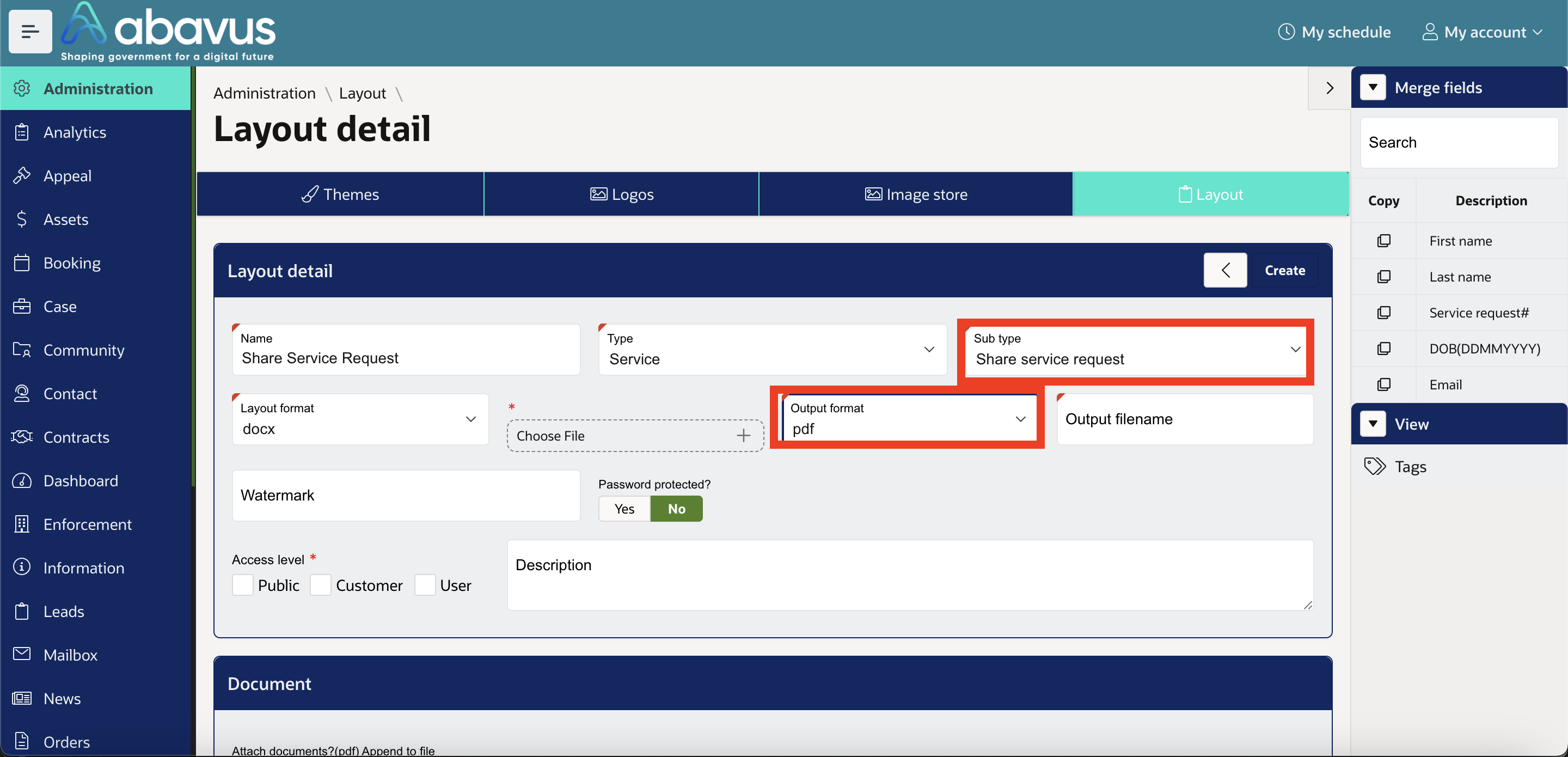
Note
Only layouts with the Sub-Type set as "Share Service Request" will appear for selection when sharing SRs as PDF files.
To share Service Request content, go into the relevant Service Request, and click on Share >
Select the recipient, the sending method (Email, Report Content), and set Attach PDF as "Yes". Select the print layout configured earlier, enter the subject and body as needed, and then send.

The recipient will receive the PDF file containing the report information, as per the layout.
Was this article helpful?
That’s Great!
Thank you for your feedback
Sorry! We couldn't be helpful
Thank you for your feedback
Feedback sent
We appreciate your effort and will try to fix the article